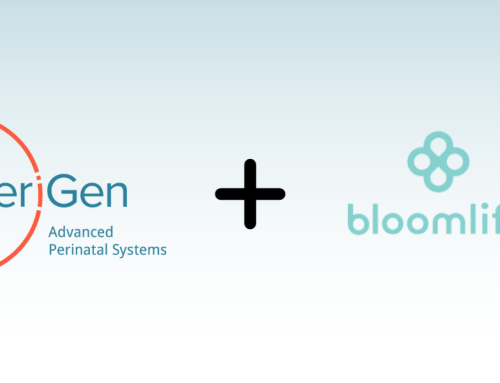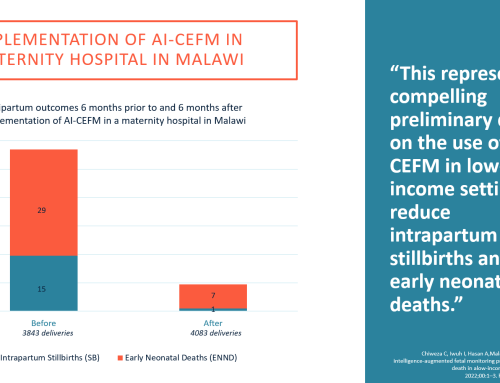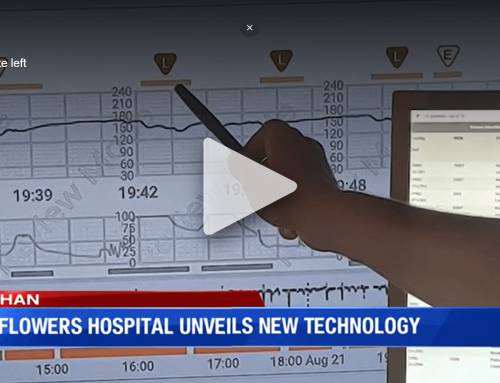PeriCALM® Tracings™: Your labor patient just got an epidural and became hypotensive. You had the accompanying period of fetal bradycardia, and now you’re 2 hours behind in your charting. Mom and baby are finally stable, but guarded. How do you view the tracing and still get your charting caught up? The answer is Split Screen:
- Choose the My Patients icon on the left side of the application:
 Check the box for this patient only.
Check the box for this patient only. - Next, choose the split screen icon:
 . This is a toggle switch, meaning you merely click it once to turn it on or off.
. This is a toggle switch, meaning you merely click it once to turn it on or off. - Lastly, double click your patient on the chalkboard. The screen will split to show the active tracing and the single tracing view. From single tracing, you can launch “Go To Review Mode” and complete your documentation, while continuing to view the live tracing on the same screen.
PeriCALM® Patterns™: The Export Tool can make documentation more efficient. Export can be found by launching the Patterns button, found on the bottom toolbar of the chalkboard: ![]()
Once launched, the Export tool appears at the bottom of the screen:

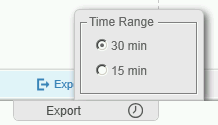
By hovering over or clicking the toolbar’s Export Button, the user can choose 15 or 30 min increments.
When clicking on any time increment shown, the Slider Window moves to the corresponding section on the Tracings View, and if the section was not yet exported an Export Dialogue box opens: (see below, depending on your version of Patterns):The fields with calculations will be pre-filled by the application. The user MUST accept the data, or modify and accept before documentation is saved. Merely opening the Export Dialogue box does NOT create documentation. If the user hits “Cancel”, no data is saved to the patient’s medical record.
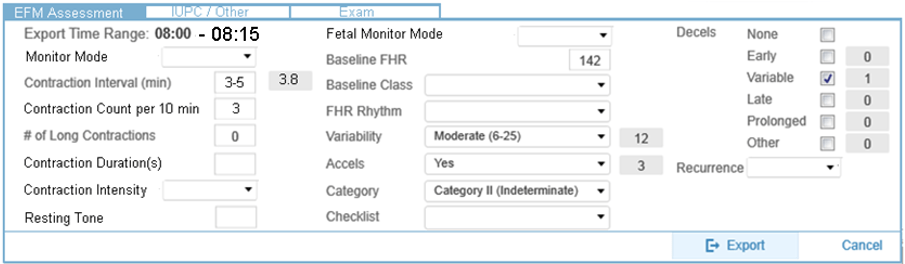
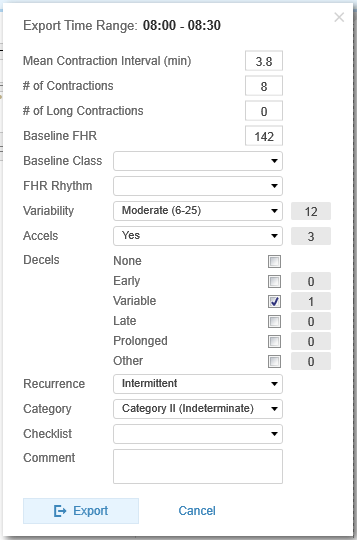
The fields with calculations will be pre-filled by the application. The user MUST accept the data, or modify and accept before documentation is saved. Merely opening the Export Dialogue box does NOT create documentation. If the user hits “Cancel”, no data is saved to the patient’s medical record.